How to use Adobe Premiere Pro: Beginner’s guide
Welcome to the world of video editing! If you’ve ever dreamed of transforming raw footage into stunning visual stories, Adobe Premiere Pro is your gateway. This powerful software has become a favorite among filmmakers and content creators alike, thanks to its versatility and user-friendly features.
Whether you’re looking to edit home videos or create professional-grade films, this beginner’s guide will walk you through all the essential tools and techniques you’ll need. You’ll discover how easy it can be to bring your creative vision to life. So grab your clips and let’s dive into how to use Adobe Premiere Pro effectively!
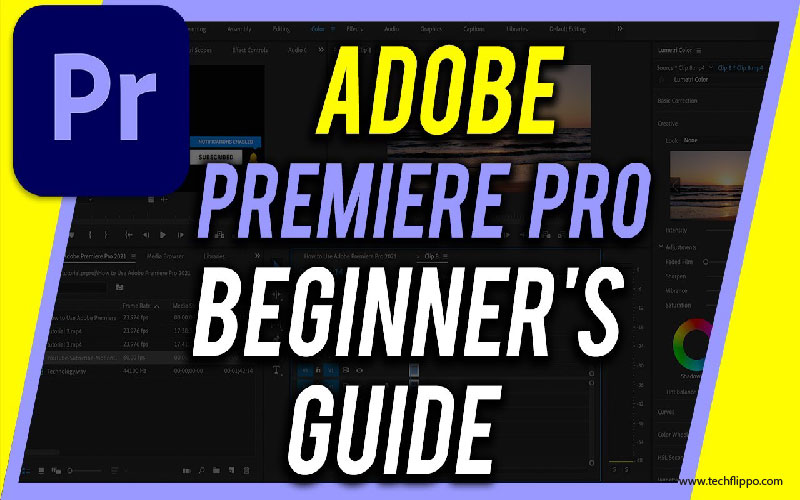
Understanding the Interface and Tools
When you open Adobe Premiere Pro, the interface may seem overwhelming at first. However, familiarity breeds comfort. The key is to break it down into manageable sections.
At the top, you’ll find the menu bar where various functions are housed. This is your gateway to essential tools like file management and editing features.
To the left is the Project panel, which displays your media files and sequences. Here’s where organization begins—label clips for easy access later on.
The timeline sits at the bottom of your screen. This is where all magic happens as you assemble video clips in sequence, cut them up, or rearrange their order effortlessly.
On the right side lies a toolbox filled with tools such as Selection and Razor tool—your best friends for editing precision. Understanding these elements sets a solid foundation for mastering Premiere Pro’s capabilities over time.
Importing Media Files
Importing media files into Adobe Premiere Pro is your first step toward creating an engaging video project. Start by launching the software and opening a new or existing project.
To bring in your files, navigate to the “Media Browser” panel. This feature allows you to browse through folders on your computer effortlessly. Simply locate the desired file types—video clips, audio tracks, images—and select them.
You can also drag and drop files directly from your desktop into the timeline or project panel for quicker access. Make sure to keep track of where those files are stored; organizing them will save time later on.
Once imported, you’ll see thumbnails of each clip in the Project panel. Take a moment to review these visuals before diving into editing. Properly managing your media at this stage sets a strong foundation for efficient workflow down the line.
Basic Video Editing Techniques
Basic video editing techniques form the backbone of any project. Start with cutting and trimming your clips to remove unwanted parts. This helps in maintaining a smooth flow.
Next, learn how to arrange your clips on the timeline. Experiment with different sequences to find what works best for your story. Don’t shy away from using multiple tracks; they allow for more creative layering of visuals.
Adding titles is another essential technique. Choose fonts that complement your style and ensure they’re readable against various backgrounds.
Color correction is vital too; it can dramatically alter the mood of your video. Adjust brightness, contrast, and saturation as needed.
Practice makes perfect. The more you edit, the better you’ll become at recognizing what looks good and flows well together.
Adding Effects and Transitions
Adding effects and transitions in Adobe Premiere Pro can elevate your video’s narrative. It helps create a polished look while enhancing storytelling.
To start, navigate to the “Effects” panel. Here, you’ll find a treasure trove of visual effects. Drag and drop any effect onto your clip in the timeline. Adjust parameters in the “Effect Controls” panel for customization.
Transitions are equally important. They help smooth out shifts between scenes or clips. Common transitions include fades, dissolves, and wipes. Simply select your desired transition from the Effects panel and apply it between two clips on the timeline.
Experiment with duration as well; shorter transitions create quick cuts while longer ones add drama or tension. Don’t hesitate to play around with these features to discover what resonates best with your vision!
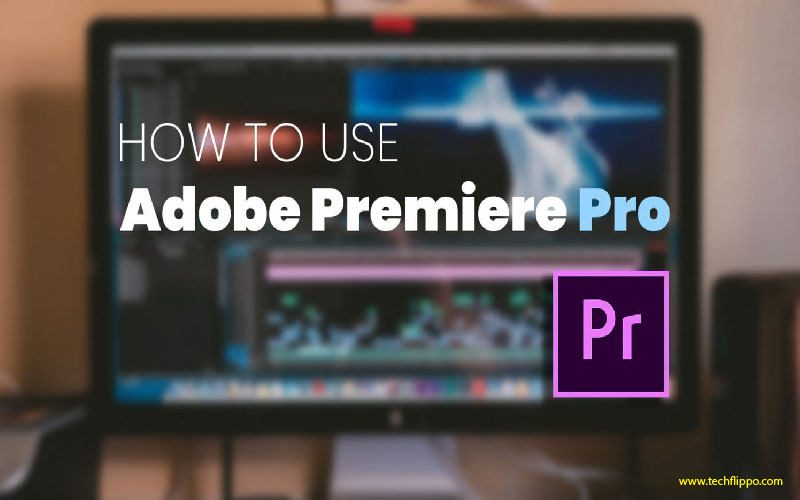
Audio Editing and Mixing
Audio plays a crucial role in video production. Good audio can elevate your project, while poor sound quality can distract viewers.
In Adobe Premiere Pro, you have powerful tools at your disposal for editing and mixing audio tracks. Start by adjusting levels using the Audio Track Mixer. This allows you to balance background music with dialogue seamlessly.
Use effects like EQ (equalization) to enhance voice clarity or reduce unwanted noise. The DeNoise effect is particularly handy for eliminating hums or hiss from recordings.
Don’t forget about keyframes! They enable dynamic changes in volume throughout your video, ensuring that important moments stand out without overwhelming the audience.
Experiment with panning to create an immersive experience. Placing sounds strategically across the stereo field adds depth and interest to your project. Remember, every detail counts when it comes to delivering a polished final product.
Tips and Tricks for Efficient Editing
To make your editing workflow smoother, keyboard shortcuts are essential. Master a few key combinations to speed up tasks like cutting clips or adding effects.
Organize your media files in bins. This not only keeps you focused but also saves time when searching for specific footage. A tidy project is easier to navigate.
Utilize markers on the timeline. They help you pinpoint important moments in your video, making it simpler to return to them later without digging through layers of clips.
Don’t forget about sequence duplication! If you’re experimenting with edits, duplicate the sequence first. This allows you to try new things while preserving your original work.
Regularly save and back up your projects. You never know when a crash might occur—a little precaution goes a long way in protecting hours of hard work!
Exporting Your Final Project
Once you’ve polished your video, it’s time to share your masterpiece with the world. Exporting in Adobe Premiere Pro is straightforward but crucial for ensuring quality.
First, head to the “File” menu and select “Export.” You’ll see options like Media or Frame. Choosing Media gives you more flexibility.
Next, pick a format that suits your needs. H.264 is widely popular for web uploads due to its balance of quality and file size.
Adjust settings as necessary; consider resolution and bitrate based on where you’ll upload the video—YouTube, Vimeo, or social media platforms all have their preferences.
Don’t forget to name your project clearly and choose a destination folder that’s easy to find later. Hit that export button when you’re ready! Your work will be rendered into a final product worth sharing across various mediums.
Troubleshooting Common Issues
When working with Adobe Premiere Pro, you might encounter a few hiccups along the way. Don’t let that discourage you. Many common issues have simple solutions.
If your video playback is choppy, try lowering the playback resolution in the program monitor. This can improve performance without sacrificing quality during editing.
Another frequent issue is missing media files after moving or renaming them outside of Premiere Pro. Use the “Link Media” option to quickly locate and reconnect these files.
Sometimes, rendering problems may arise. If you’re stuck on a render error, clearing your media cache could resolve it quickly.
If your audio isn’t syncing correctly, check both clip settings and timeline markers for any discrepancies. Adjusting them should help align everything seamlessly again.
These quick fixes save time and keep your creative flow intact while using Adobe Premiere Pro.
Conclusion
Adobe Premiere Pro is a powerful tool for video editing that can seem overwhelming at first. However, by understanding its interface and tools, you’ll quickly gain confidence in navigating the software. Importing media files becomes second nature with practice, allowing you to focus on your creative vision.
Mastering basic video editing techniques is essential for crafting polished projects. As you familiarize yourself with adding effects and transitions, you’ll be able to enhance your storytelling effectively. Don’t overlook audio editing and mixing; great sound elevates any project significantly.
Utilizing tips and tricks will help streamline your workflow, making the entire process more efficient. Exporting your project correctly ensures that your hard work reaches its audience without issues.
While there may be occasional hiccups during the editing journey, knowing common troubleshooting methods can save time and frustration. The more you explore Adobe Premiere Pro’s capabilities, the better equipped you’ll be to create stunning videos that stand out in today’s digital landscape.
Embrace this learning experience as part of developing your skills. Each edit brings new lessons and an opportunity to refine your craft further.