How to use Adobe Photoshop: Beginner’s guide
Are you ready to dive into the world of digital design? If you’ve ever wanted to learn how to use Adobe Photoshop, you’re in the right place. This powerful software is a favorite among photographers, graphic designers, and artists alike. Its versatility allows for endless creativity and innovation.
Whether you’re looking to enhance your photos or create stunning graphics from scratch, mastering Photoshop can open up a whole new universe of possibilities. Don’t worry if you’re just starting out; this beginner’s guide will walk you through everything you need to know. From understanding essential tools to editing techniques and tips for getting started, you’ll be on your way to creating beautiful works of art in no time!

Understanding the basics of Adobe Photoshop
Adobe Photoshop is a robust image editing software that can seem overwhelming at first. However, grasping its basics makes the journey much smoother.
At its core, Photoshop allows you to manipulate images in various ways. You can crop, resize, and adjust colors with just a few clicks. The interface is packed with features designed for both beginners and seasoned pros.
Familiarizing yourself with the workspace is crucial. You’ll find menus filled with options tailored for different tasks—whether you’re retouching photos or creating graphics from scratch.
Understanding file formats also plays a key role. For instance, PSD files preserve layers and edits but aren’t universally compatible like JPEGs or PNGs. Knowing when to use each format helps streamline your workflow.
Getting comfortable with these foundational aspects sets the stage for more advanced techniques down the line.
Setting up your workspace
Setting up your workspace in Adobe Photoshop is crucial for efficiency. Start by opening the program and take a moment to familiarize yourself with the layout.
Adjust your panels according to your preferences. You can drag them around or collapse those you don’t need immediately. A clean workspace helps reduce distractions.
Consider using multiple monitors if available, as this allows you to keep tools on one screen and your canvas on another. This setup enhances productivity.
Don’t forget about keyboard shortcuts! Learning a few key shortcuts will speed up your workflow significantly.
Save your custom workspace once you’ve arranged it just how you like it. This way, every time you open Photoshop, you’ll be ready to start creating right away without having to rearrange everything anew each session.
Tools and their functions
Adobe Photoshop offers a vast array of tools, each designed for specific tasks. The selection tool allows you to isolate parts of your image with precision. This is essential for cropping or applying effects.
The brush tool lets you paint and add textures effortlessly. With customizable brushes, the creative possibilities are endless.
For adjustments, the healing brush and clone stamp tools help to retouch images seamlessly. They can eliminate blemishes or duplicate elements without leaving noticeable traces.
Texturing comes alive with the gradient and pattern fill tools, adding depth and interest to your designs.
Don’t forget about shape tools. These create geometric forms that enhance layout design beautifully.
Each tool has its own unique function but mastering them together will elevate your editing skills significantly. Dive in, explore their features, and watch your creativity flourish!
Creating and manipulating layers
Layers are the backbone of Adobe Photoshop. They allow you to separate different elements of your design, making it easier to edit without affecting the entire image.
To create a new layer, simply click on the “New Layer” icon at the bottom of the Layers panel. This creates a blank canvas for your creativity. You can rename layers by double-clicking their names—this helps keep everything organized.
Manipulating layers is where things get interesting. Use tools like Move and Transform to adjust size and position effortlessly. Experiment with blending modes for unique effects that combine multiple layers creatively.
Don’t forget about layer masks! They let you hide or reveal parts of a layer non-destructively, offering more control over how images interact with each other. Play around with opacity settings too; they can dramatically change how elements come together in your project.
Editing and enhancing images
Editing and enhancing images in Adobe Photoshop opens up a world of creative possibilities. You can easily adjust brightness, contrast, and saturation to bring your photos to life.
Start by using the Adjustment Layers feature. This allows non-destructive edits, so you can experiment without losing your original image. Tweaking levels or curves gives fine control over highlights and shadows.
Don’t overlook filters either. From sharpening details to adding artistic effects, these tools can transform an average photo into something remarkable.
Another essential technique is retouching. Use the Healing Brush or Clone Stamp for blemish removal or object elimination—perfect for making portraits flawless.
Explore color correction options like Color Balance or Hue/Saturation adjustments for that professional touch. Each tweak adds depth and character, ensuring your images stand out in any portfolio or social media feed.
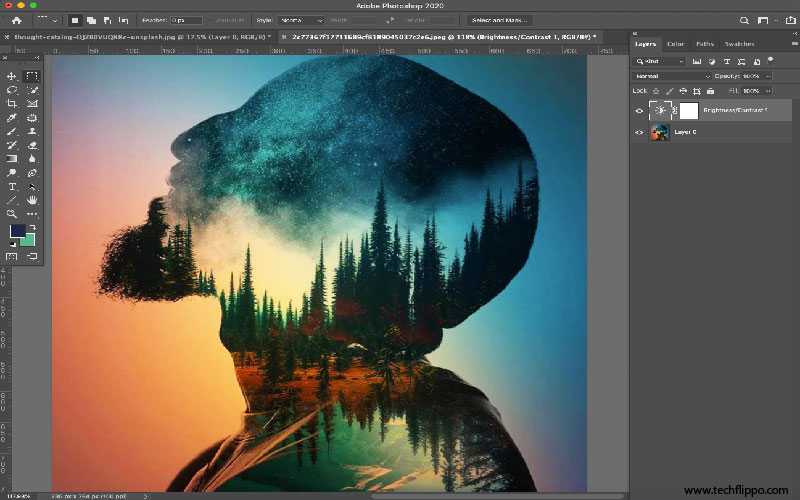
Working with text and typography
Text and typography play a crucial role in design, adding depth and personality to your projects. Adobe Photoshop offers versatile tools for working with text, allowing you to create stunning visuals.
To add text, simply select the Type Tool from the toolbar. Click anywhere on your canvas to start typing. Experiment with fonts available in Photoshop or import your favorites for unique styles.
Utilize the Character panel to adjust font size, spacing, and alignment. This allows you to fine-tune how the text interacts with other elements in your design. Don’t forget about layers; each text layer can be manipulated independently.
Photoshop also provides options for effects such as shadows, strokes, and gradients that enhance readability and visual appeal. Play around with these features until you find a combination that resonates with your overall design concept.
Remember that less is often more when it comes to typography—simplicity can elevate your message effectively.
Tips and tricks for beginners
Exploring Adobe Photoshop can be overwhelming, but a few tips can make the journey smoother.
Start with keyboard shortcuts. They save time and enhance your workflow. For example, pressing “V” selects the Move Tool, while “B” activates the Brush Tool.
Next, familiarize yourself with non-destructive editing techniques. Use adjustment layers instead of directly altering images. This way, you maintain flexibility to revisit changes later.
Experiment often! Don’t hesitate to play around with different filters and effects on sample images. It’s a great way to learn without pressure.
Always keep an organized workspace by naming your layers clearly and grouping them logically. This habit pays off as projects grow in complexity.
Utilize online tutorials and forums for guidance when stuck or seeking inspiration. The community is vast and filled with resources tailored just for beginners like you!
Common mistakes to avoid
One common mistake beginners often make is neglecting to save their work frequently. Losing hours of effort can be disheartening. Make it a habit to save your progress regularly.
Another pitfall is not using layers effectively. Layers are your best friend in Photoshop, allowing for non-destructive editing. Avoid flattening images too soon; keep elements separate for easier adjustments later.
Many newcomers also underestimate the importance of resolution and image size. Starting with a low-resolution image can limit your editing capabilities down the line. Always choose an appropriate resolution based on your project needs.
It’s easy to get lost in filters and effects without understanding them fully. Using too many at once can lead to cluttered results that detract from your original vision. Experiment sparingly until you find what enhances rather than overwhelms your design.
Resources for further learning
To deepen your understanding of Adobe Photoshop, numerous resources are available. Online platforms like YouTube boast countless tutorials ranging from beginner basics to advanced techniques. These visual guides can make learning more engaging and easier to follow.
Websites such as Skillshare and Udemy offer structured courses that cover specific aspects of Photoshop in detail. Some even include projects for hands-on experience, which is invaluable for mastering the software.
Don’t overlook forums like Reddit or dedicated Facebook groups where users share tips and answer questions. Engaging with a community can provide insights you might not find elsewhere.
Books also remain a reliable source of knowledge; titles focusing on Photoshop often break down complex topics into digestible sections. This blend of online resources and traditional books ensures diverse learning opportunities suited to various preferences.
Conclusion
Mastering Adobe Photoshop may seem daunting at first, but with practice and exploration, you’ll find it to be an incredibly powerful tool for creativity. Understanding the basics and familiarizing yourself with the workspace sets a solid foundation. Each tool has its unique purpose, making image editing both precise and enjoyable.
Layers are essential in keeping your edits organized; they allow you to manipulate individual components without affecting the entire image. As you dive deeper into enhancements and typography, remember that patience is key. Experimentation often leads to remarkable discoveries.
Embrace tips from seasoned users while steering clear of common pitfalls that can hinder your progress. The wealth of resources available online opens endless possibilities for learning more about this versatile software.
With dedication and curiosity, you’ll soon unlock new skills in Adobe Photoshop that elevate your projects to professional levels. Keep creating!